Knowing Your Library Series: How to Reserve Meeting Rooms or Discussion Rooms
Nestled in a corner of our school library, we have meticulously crafted meeting rooms and discussion rooms, offering a serene space for teachers and students to escape the hustle and bustle, and immerse in focused learning and collaboration. These rooms are equipped with comfortable seating and essential facilities, making them ideal for sparking creativity and stimulating ideas. Whether you need a space for in-depth group discussions or a setting to seek inspiration, this is the perfect place to meet your needs. Simply follow our straightforward reservation process, and you'll effortlessly secure your preferred room, embarking on a productive and enriching academic journey. Now, explore our reservation guide and unlock your very own dedicated learning sanctuary!
Reserve Meeting/Discussion Rooms Online
Step 1:
Entering WKU’s official website, click "My WKU" and log in using your WKU email and password;
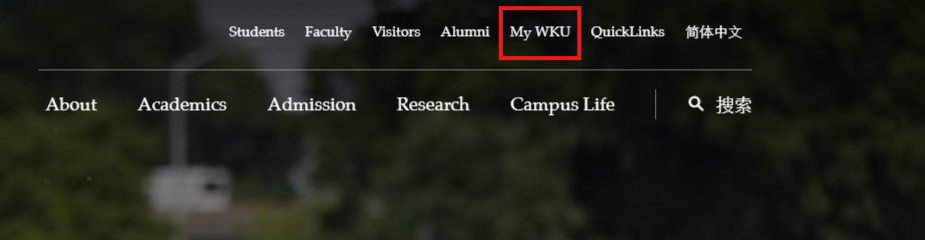
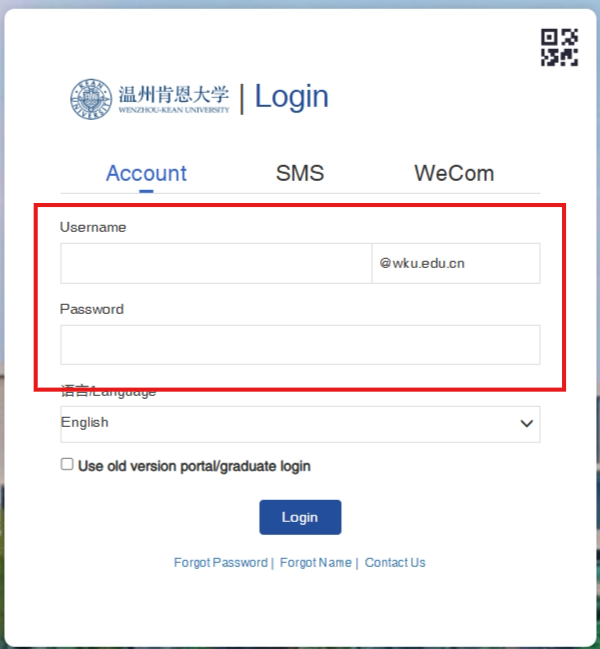
Step 2:
Click the "Resource Booking" option in the campus system;
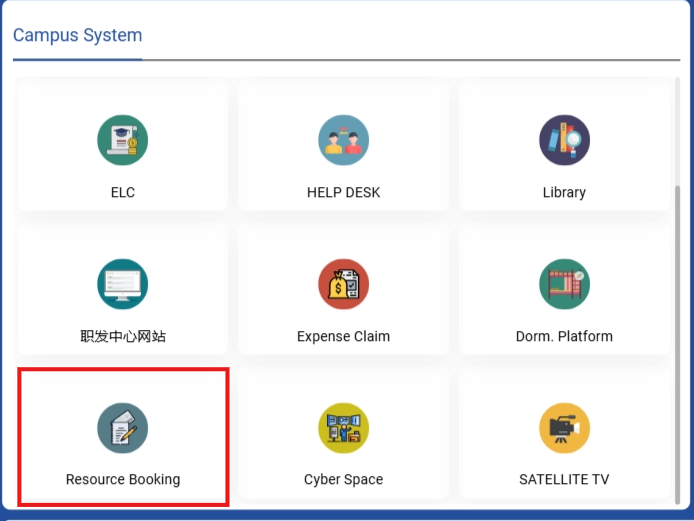
Step 3:
Click the "SLAC DISCUSSION ROOM & MEETING ROOM" option in MAKE A BOOKING;

Step 4:
Select the room you need to book;
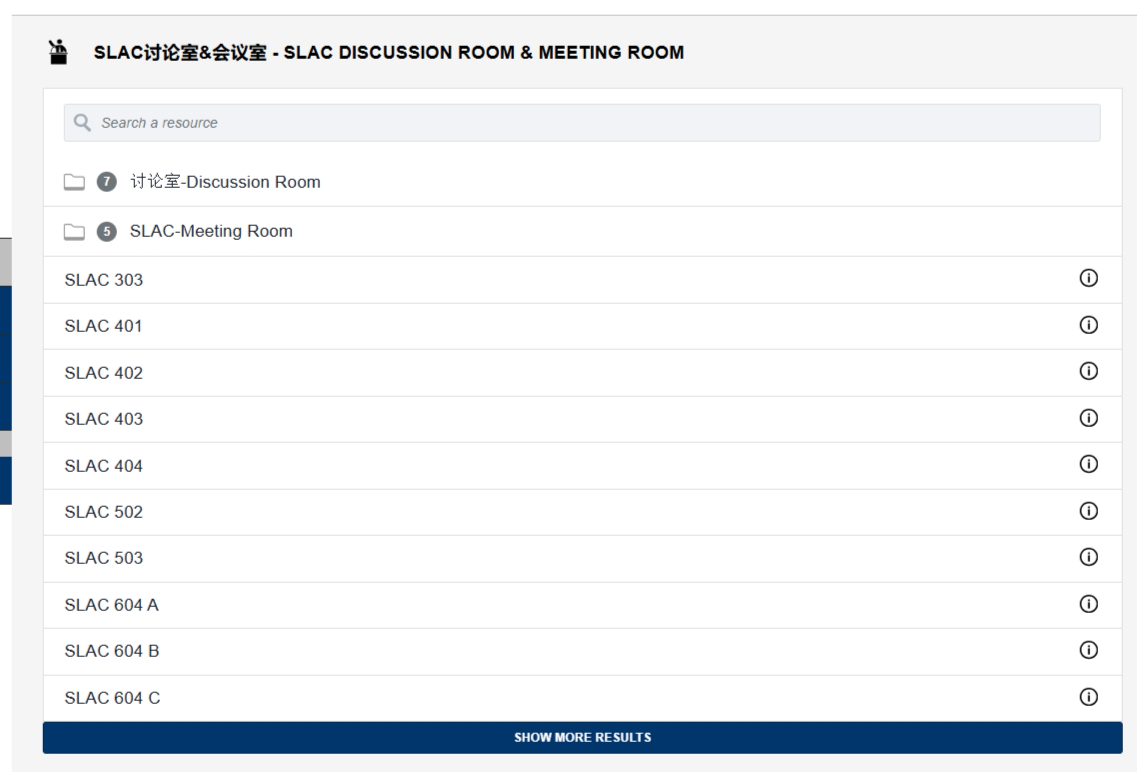
Step 5:
Fill in the required information and click the "Book" button;
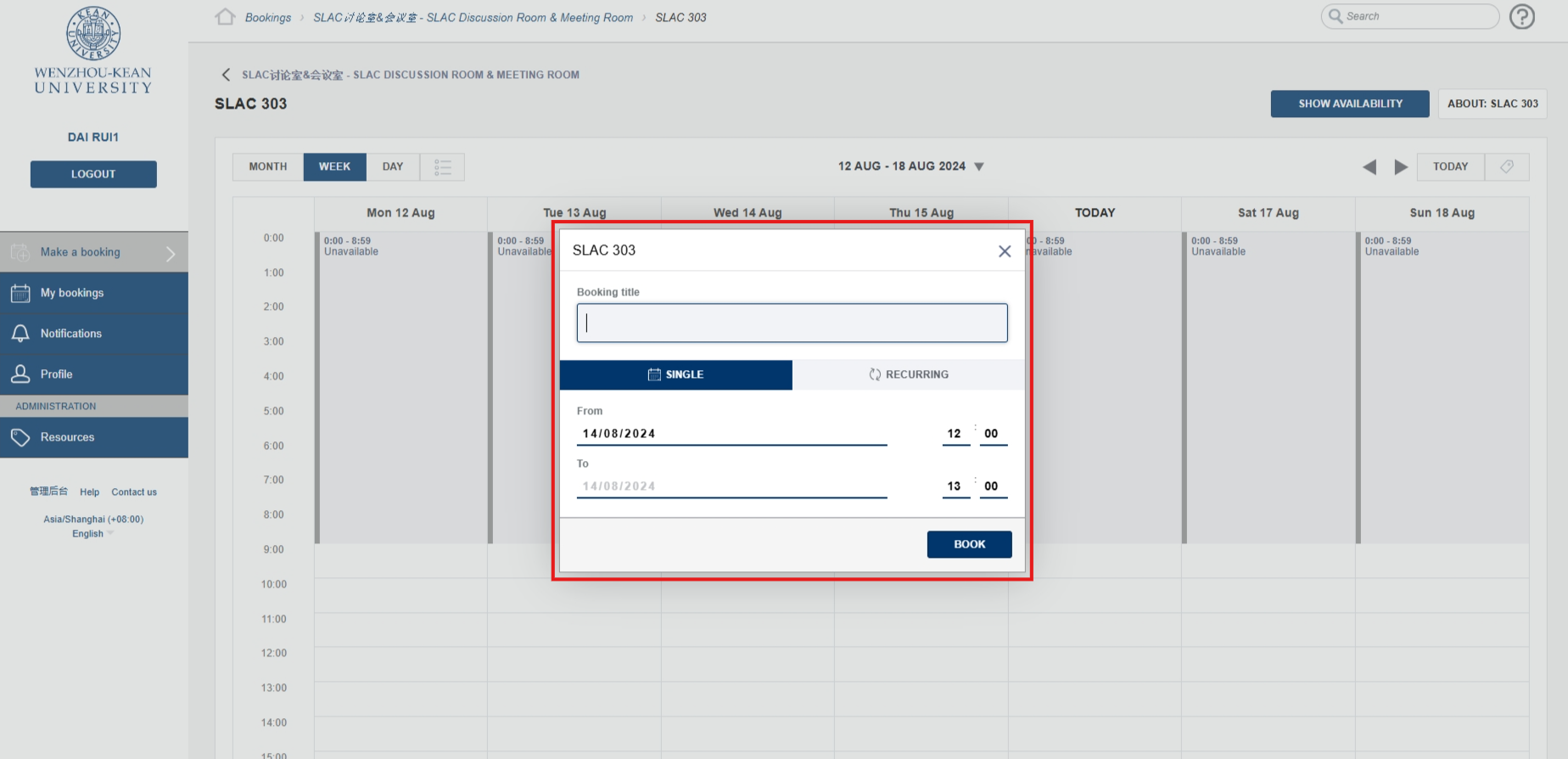
Step 6:
You will receive a confirmation email once your reservation is successful.
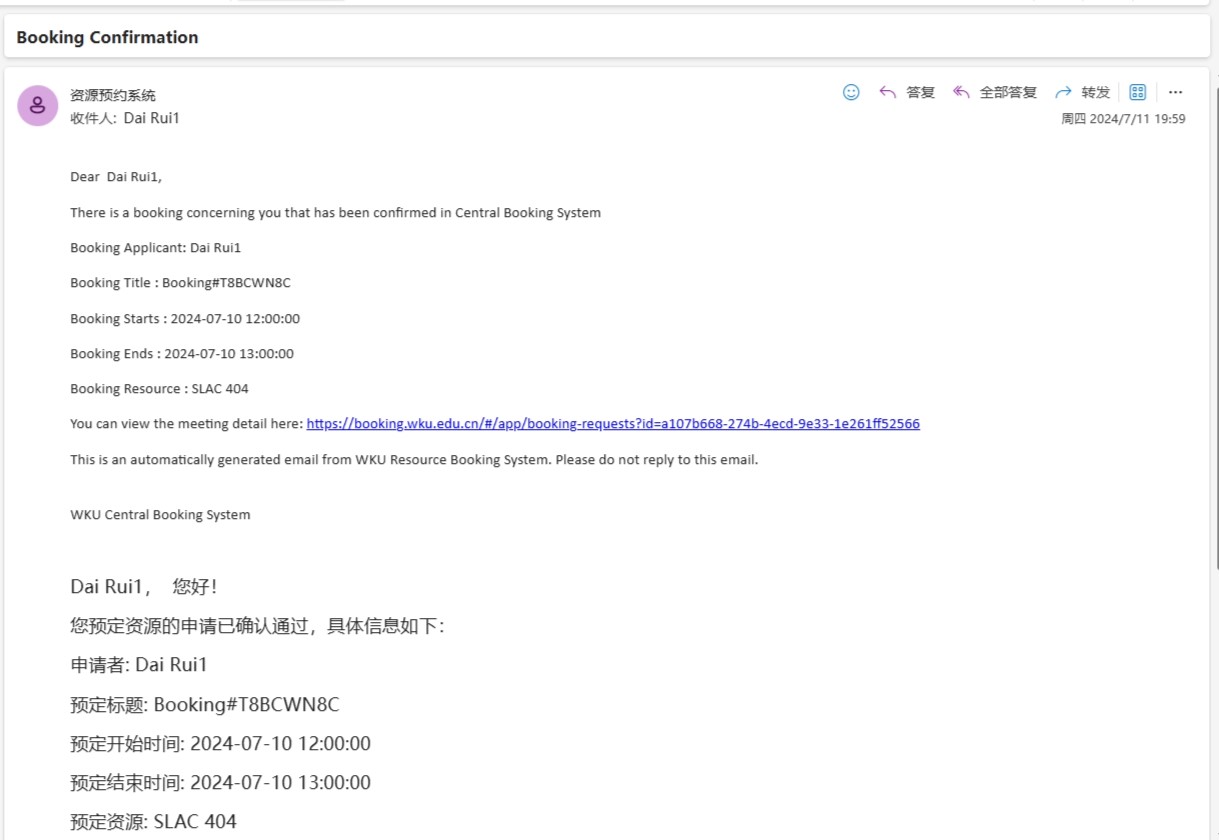
Modify the Reservation Online
Step 1:
Entering WKU’s official website, click "My WKU" and log in using your WKU email and password;
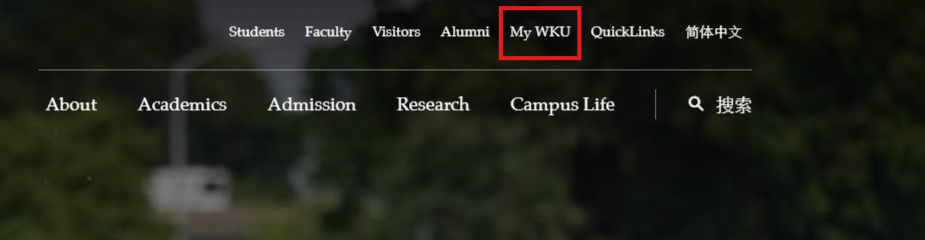
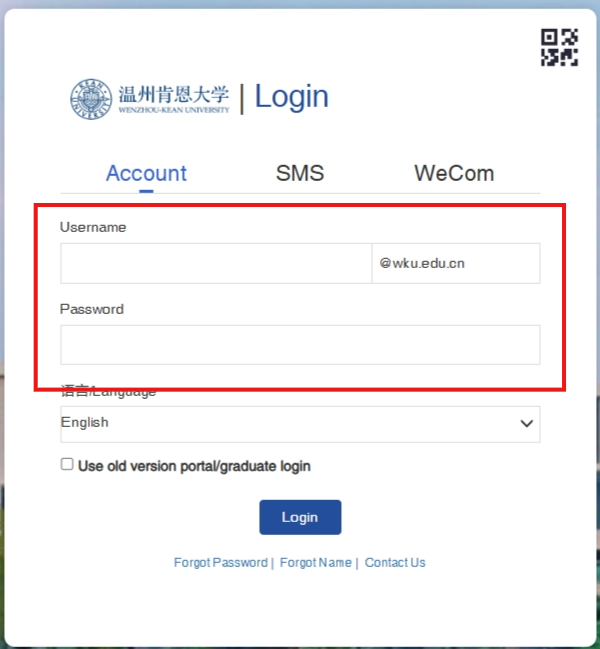
Step 2:
Click the "Resource Booking" option in the campus system;
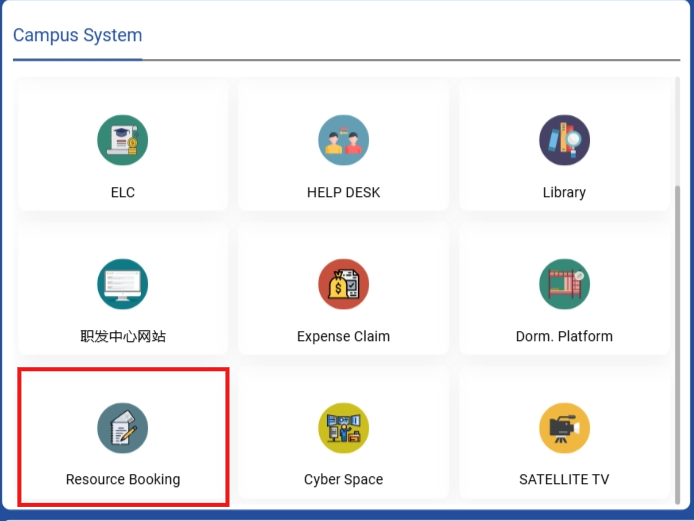
Step 3:
On the "My Bookings" page, select the reserved meeting room/discussion room for which you wish to modify the information;
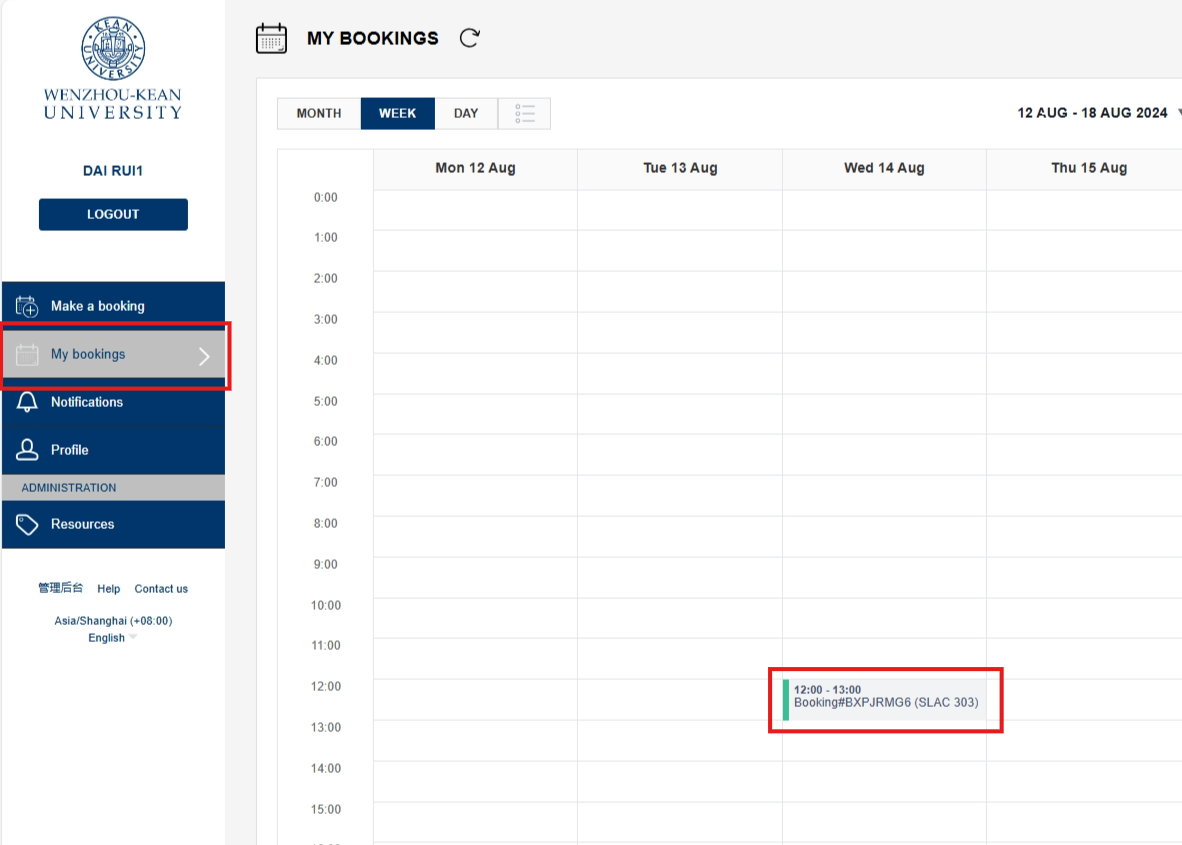
Step 4:
Click the "EDIT" button;
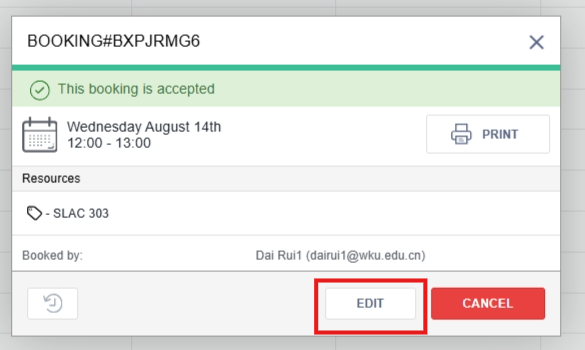
Step 5:
Modify the information you wish to change, and then click the "Update" button;
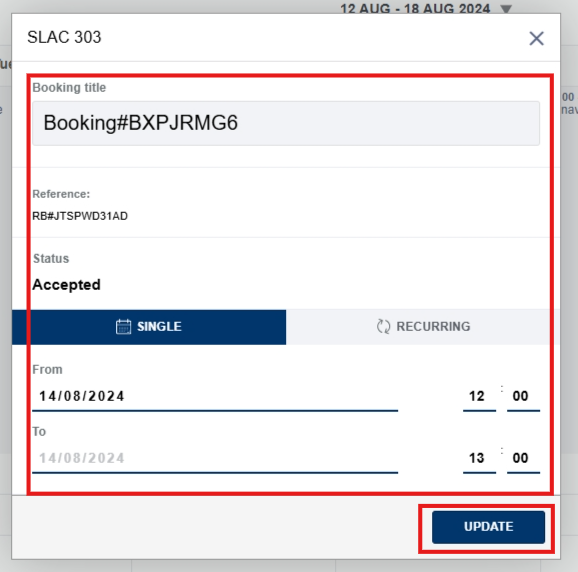
Step 6:
You will receive a confirmation email once your modification is successful.
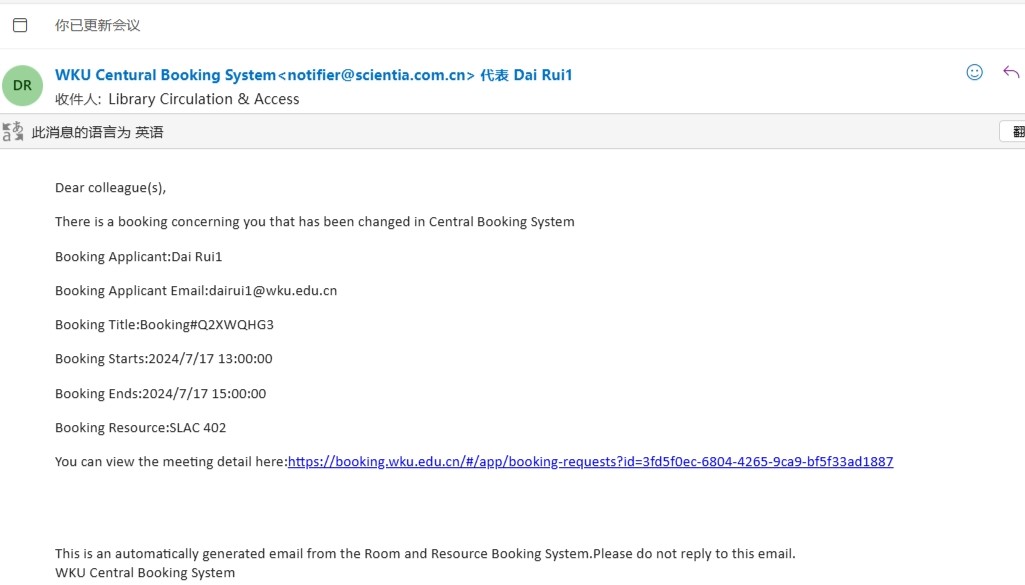
Cancel the Reservation Online
Step 1:
Entering WKU’s official website, click "My WKU" and log in using your WKU email and password;
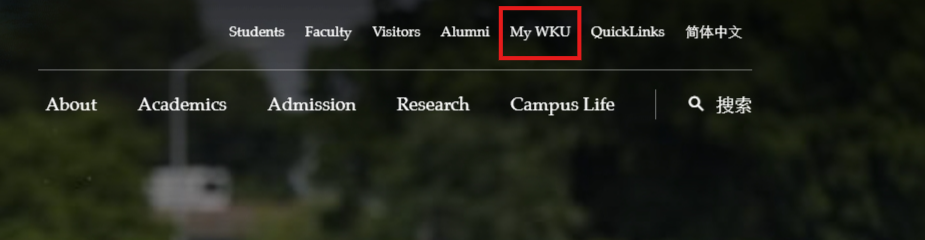
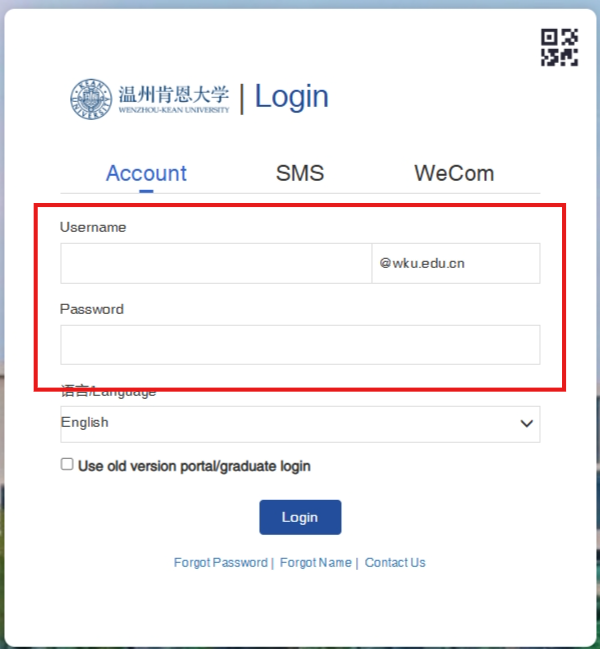
Step 2:
Click the "Resource Booking" option in the campus system;
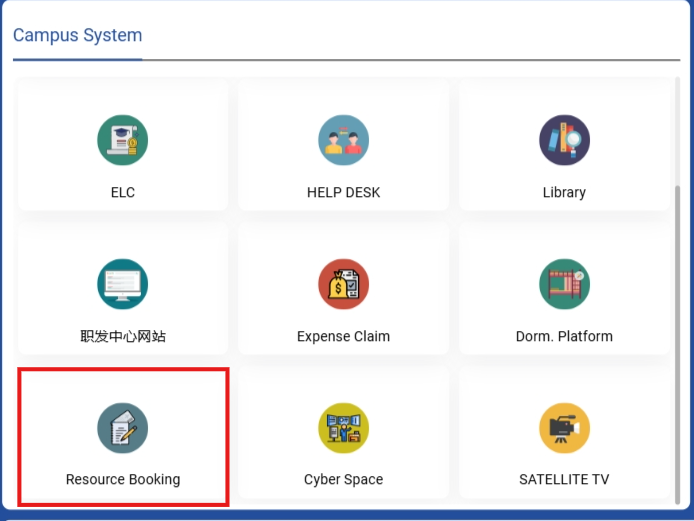
Step 3:
On the "My Bookings" page, select the reserved meeting room/discussion room you wish to cancel;
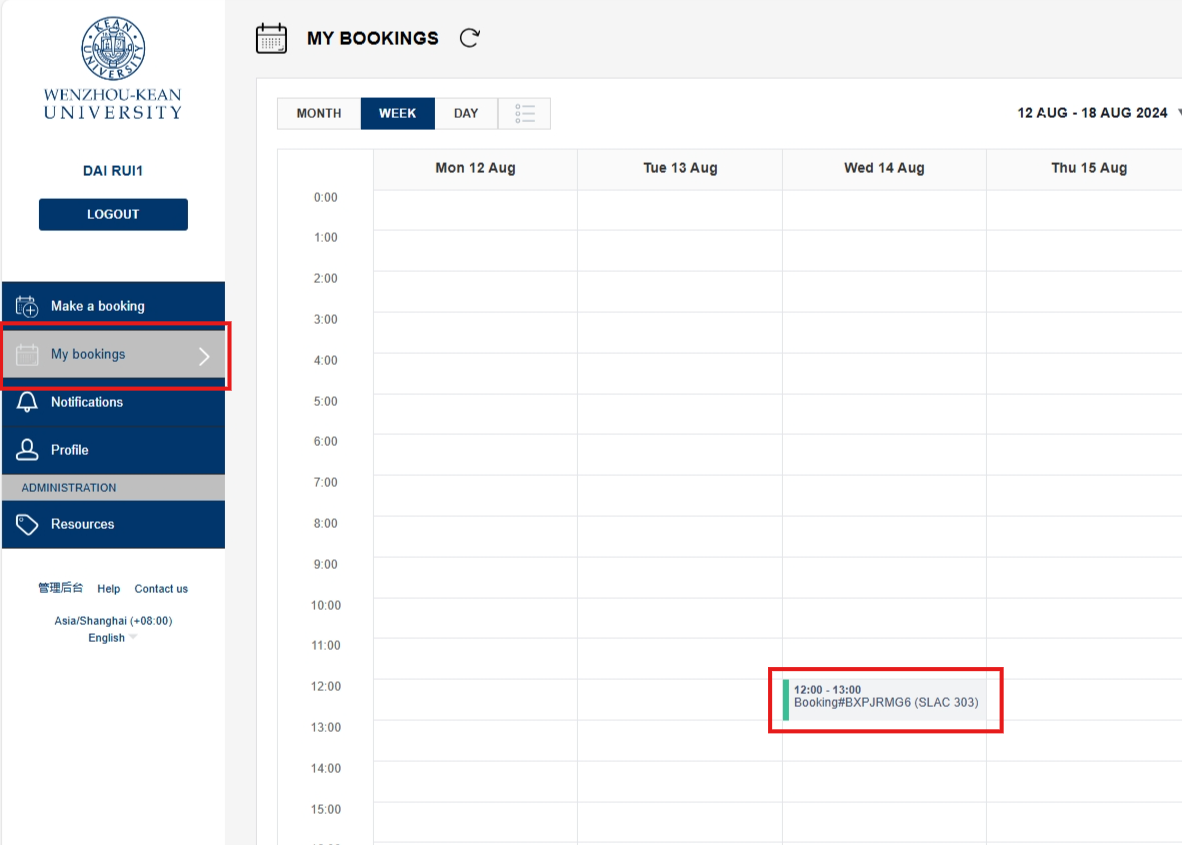
Step 4:
Click the "Cancel" button;
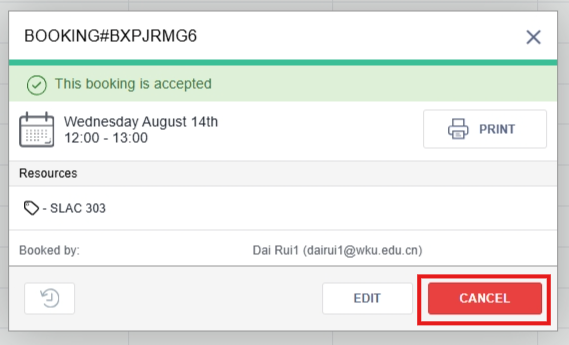
Step 5:
On the “CONFIRM CANCELLATION“ page, click the "Yes" button;
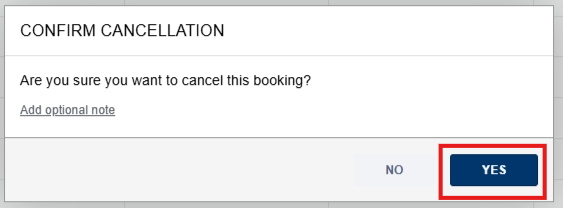
Step 6:
You will receive a confirmation email once your cancellation is successful.
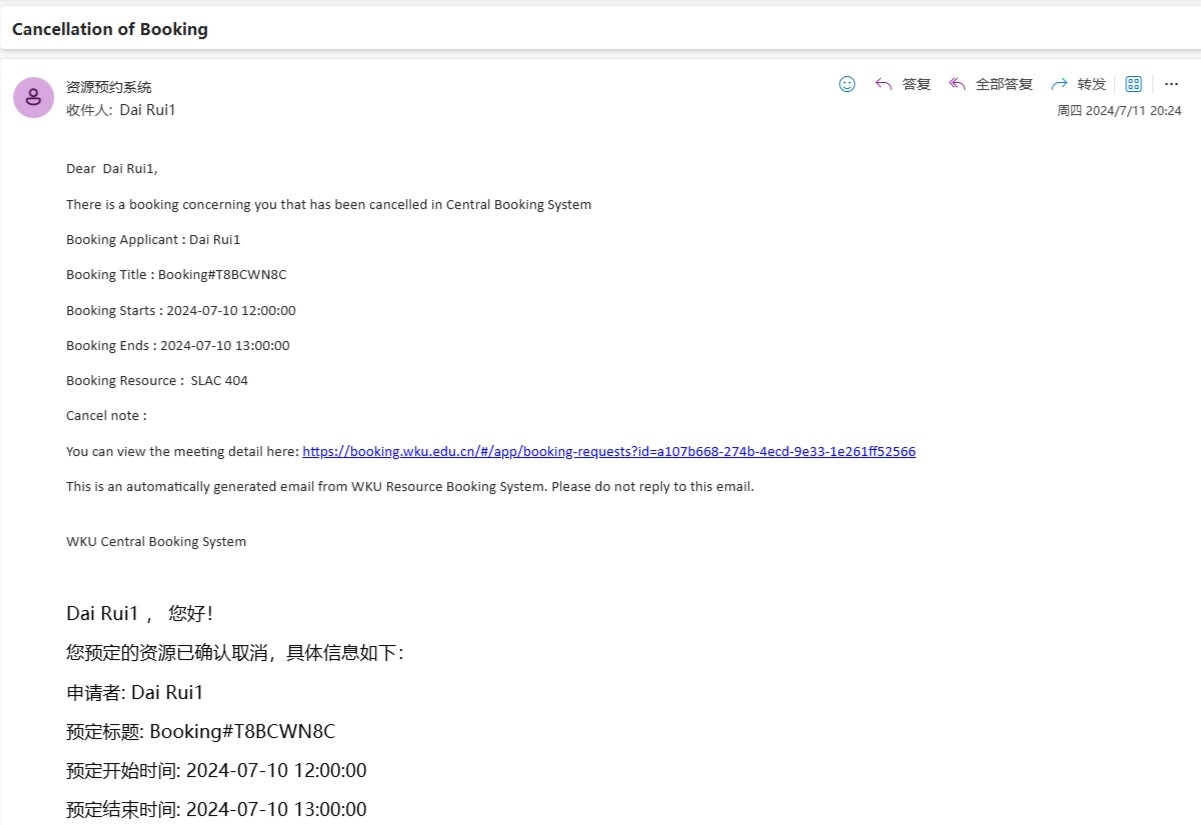
Notes on Using Meeting Rooms and Discussion Rooms
- Reservation Method: Readers can make reservations online through the resource booking system, up to two weeks in advance. Each usage session is limited to three hours. Each reader may reserve a maximum of five times per month at each location.
- Reservation Management: If you need to cancel, please do so at least 30 minutes in advance to avoid affecting others. Violators may have their future reservation privileges affected. Meeting rooms/discussion rooms are held for 15 minutes past the reservation time; if you are late, the room will be made available to other readers.
- Usage Guidelines: Meeting rooms/discussion rooms are intended for group study and discussions, with a minimum capacity of two people. Only those on the reservation list are allowed to use the room. Please maintain quiet during use, loud noise or disturbing others is prohibited. Eating is not allowed in the room, but you may bring drinks in sealed containers.
- Usage Responsibility: The person who made the reservation is responsible for the condition of the room during use. Damage to room facilities or poor cleanliness will result in corresponding fines and may affect future reservation privileges.
- Other Matters: If you need to use the meeting room/discussion room television, please go to the Library Service Desk to borrow it using your campus card.
You must have understood how to book the meeting room/discussion room by now! We hope you can make the most of the library's space in your future study journey!
Content | DAI Rui
Layout | ZHANG Yuguang
Review | HU Linxiao




